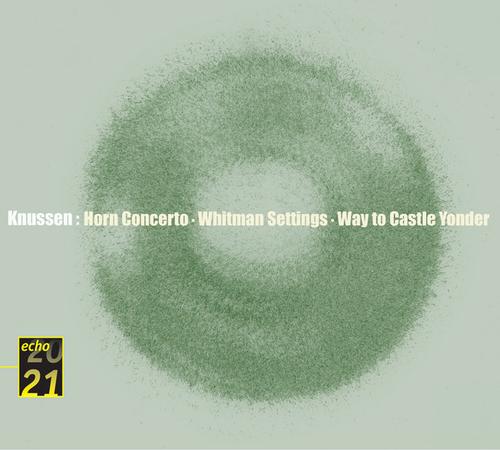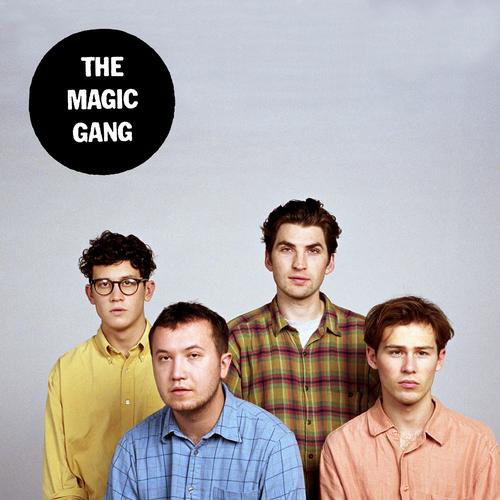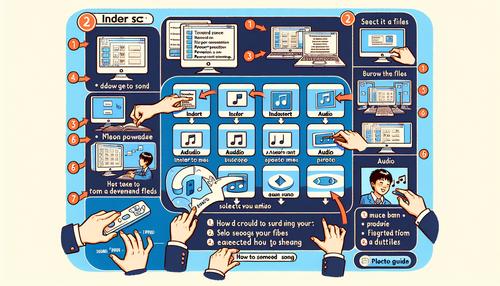
How to Add a Song to Your PowerPoint Presentation
Enhancing a PowerPoint presentation with a song can significantly improve the engagement and impact of your message. Whether you're preparing for a business meeting, a classroom lecture, or a personal slideshow, adding a musical element can set the tone and mood. Here's a step-by-step guide to help you incorporate music into your next PowerPoint presentation.
Step 1: Open Your PowerPoint Presentation
Begin by opening the PowerPoint presentation to which you want to add music. Navigate to the slide where you wish the music to start.
Step 2: Insert Audio File
Go to the Insert tab on the ribbon and click on Audio. You can choose to insert an audio file from your computer by selecting Audio on My PC, or record a narration or sound directly in PowerPoint by choosing Record Audio.
Step 3: Select Your Song
Browse through your files and select the song you want to add. PowerPoint supports various audio formats, such as MP3, WAV, and AAC.
Step 4: Customize Playback Options
After inserting the song, you can adjust the playback options. Click on the audio icon that appears on your slide, then go to the Playback tab. Here, you can set the song to play automatically or when clicked. You can also trim the audio, fade in or out, and loop the song.
Step 5: Test Your Presentation
It's crucial to test your presentation to ensure that the music plays correctly. Go to the Slideshow tab and click on From Current Slide to preview the slide with the song.
By following these simple steps, you can effectively add a song to your PowerPoint presentation, making it more engaging and memorable for your audience.
Consider using the TikTok Music App to find trendy and appropriate songs for your presentation. You can download the app here.